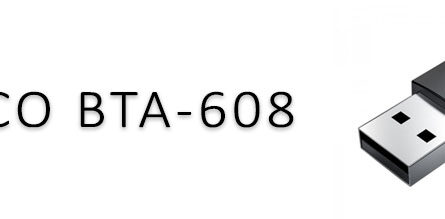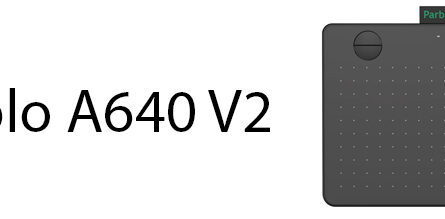ASUS laptop driver for device PCI\VEN_8086&DEV_1E31&SUBSYS_124D1043&REV_04 (VEN: 8086 DEV: 1E31)
▸System requirements
▸Driver installation
| Device | USB 3.0 eXtensible Host Controller |
| Device ID | PCI\VEN_8086&DEV_1E31&REV_00 PCI\VEN_8086&DEV_1E31&REV_01 PCI\VEN_8086&DEV_1E31&REV_02 PCI\VEN_8086&DEV_1E31&REV_03 PCI\VEN_8086&DEV_1E31&REV_04 |
| Compatible ID | n / a |
| Driver version | 12/04/2012, 1.0.7.248 |
| Supported operating systems | Windows 7 (32-64bit), Windows Server 2008 R2 |
SYSTEM REQUIREMENTS
The system must contain one of the following Intel Chipsets/Processors:
- 3rd generation Intel(R) Core(TM) Processor Family
- 2nd generation Intel(R) Core(TM) i3 processor
- 2nd generation Intel(R) Core(TM) i5 processor
- 2nd generation Intel(R) Core(TM) i5 vPro(TM) processor
- 2nd generation Intel(R) Core(TM) i7 processor
- 2nd generation Intel(R) Core(TM) i7 vPro(TM) processor
- Intel(R) 7 Series/C216 Chipset Family (Panther Point PCH)
DRIVER INSTALLATION
Do not run this driver’s installer (Setup.exe) from a USB storage device (ie. external USB hard drive or USB thumb drive). For proper installation, please copy driver files to a local hard drive folder and run from there.
- Locate the hard drive directory where the driver files are stored with
the browser or the explore feature of Windows*. - Double click the “Setup.exe” from this directory.
- The Install dialog will appear.
- Click “Next” to continue.
- Read License Agreement and click “Yes” to proceed.
- Review Readme File Information and click “Next” to proceed.
- When the “Setup Progress” is complete click “Next” to proceed.
- Lastly, the “Setup Complete” screen appears so click “Finish” to restart
your computer.